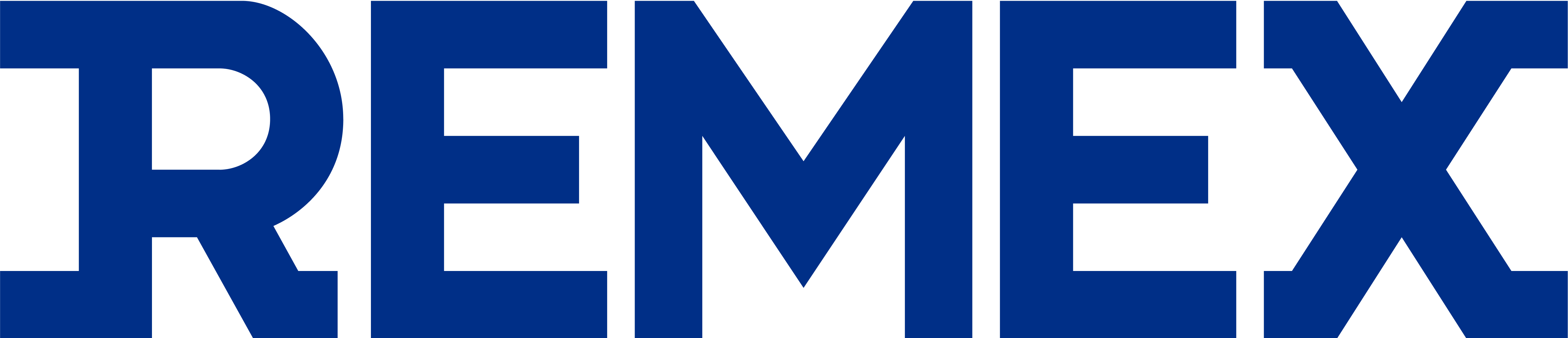Finance Menu Structure
Finance Menu Structure
•
Summary Page: You can quickly overview comprehensive settlement details, including the total cumulative settlement amount, upcoming settlement amount,redemption amount
•
Payout Invoice Page: You can view Payout invoices and detailed information.
•
Settlement Page: Check settlement amounts for specific periods. By easily setting a timeframe, you can review details of resales generated during that period.
Summary Tap
•
Select "”Finance” to check the cumulative settlement amount, upcoming settlement amount
Terms | Description |
Total Earning | Accumulated Completed Settlement Amount + Upcoming Settlement Amount / Available Settlement Amount = Total Earning |
Overstock Received Amount | Overstock Accumulated Completed Settlement Amount |
Overstock Available Amount | Overstock Upcoming Settlement Amount / Available Settlement Amount |
Returned Received Amount | Returned Accumulated Completed Settlement Amount |
Returned Available Amount | Returned Upcoming Settlement Amount / Available Settlement Amount |
Payout Invoice tap
•
Check detailed information for each invoice on the Payout page.
On the Payout page, you can proceed with the "confirm payout" procedure. Please note that settlement will only proceed once the "confirm" procedure is completed.
Payout List Overview
• Title: The title of the payout invoice.
• Issued: The date when the payout was issued.
• Confirmed Date: The date when the payout was confirmed.
• Amount: The amount of money that was paid out.
• Status: The current status of the payout (e.g., Issued, Confirmed, Paid).
 How to Confirm payout
How to Confirm payout
When the status is marked as “Issued,” please click on the invoice title to review the details.
Check the payout details such as issued date, status, confirmed date, summary, and detailed contents.
•
After reviewing the summary and detailed information, if there are no issues, please press the Confirm button to proceed with the confirmation process.
•
You can also download the payout invoice by pressing Payout. pdf button on the top
Settlement Tap
•
View detailed settlement information for specific periods on the Settlement page.
•